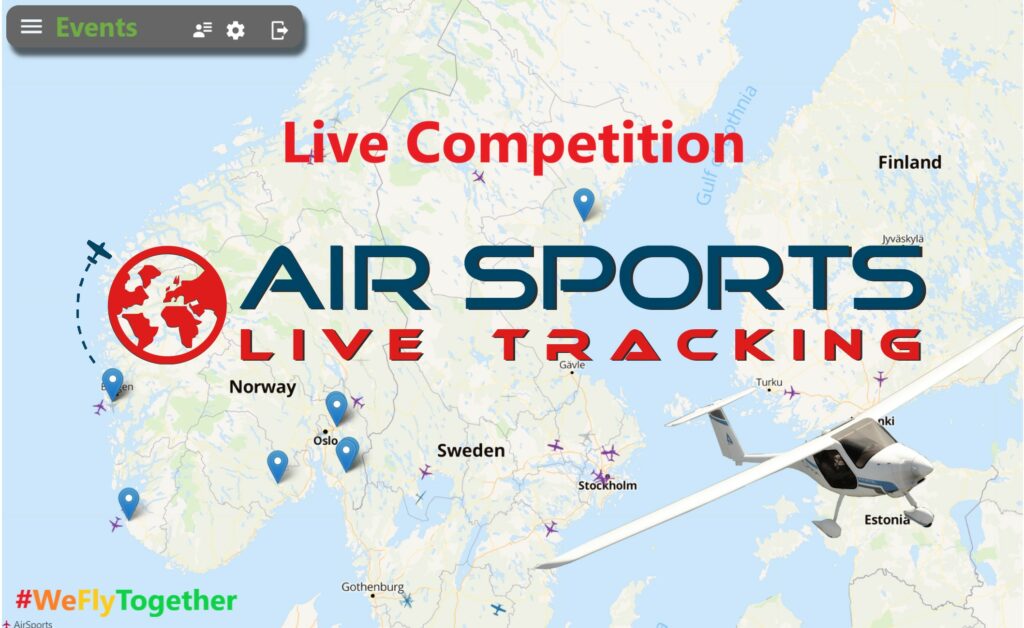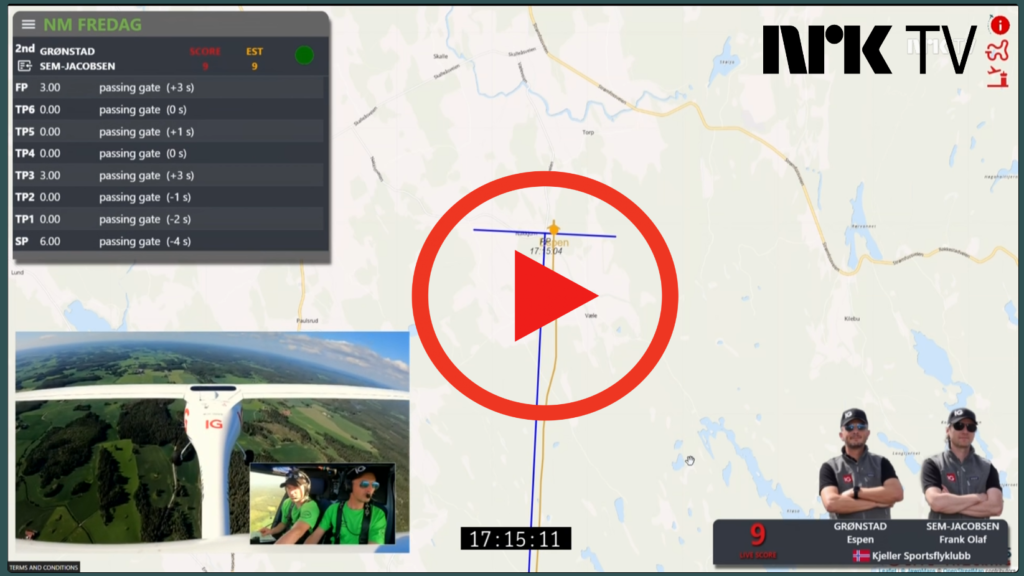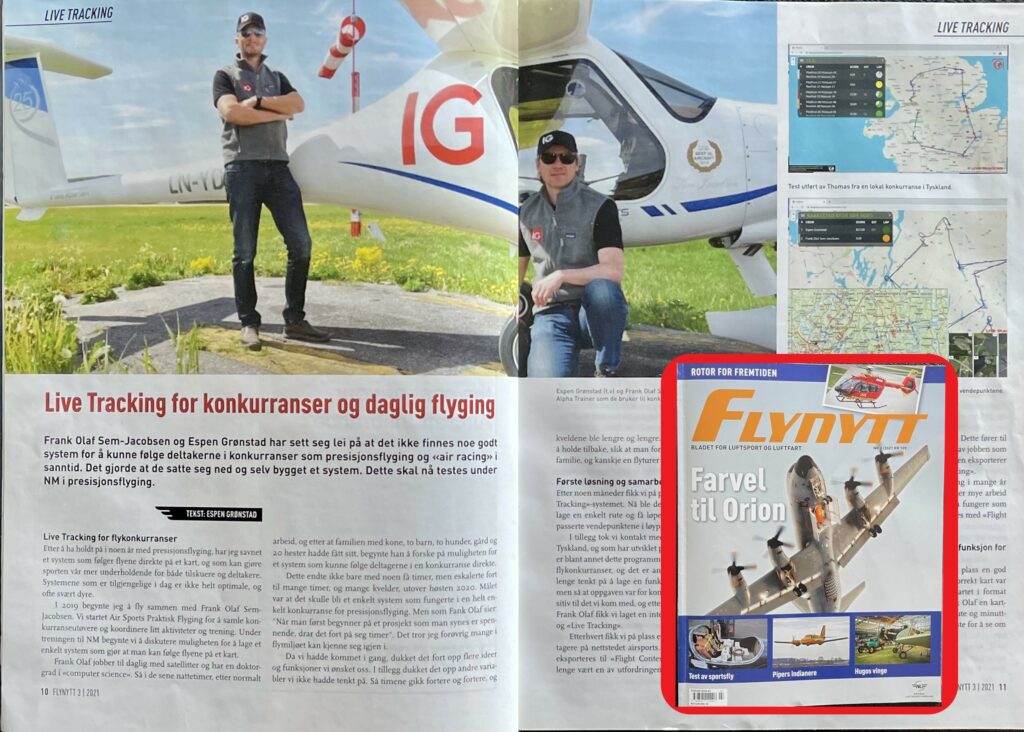Dear {{ person.first_name }} {{ person.last_name }}
Thank you for your inquiry. You now have the access to create contests.
To create contests etc, we recommend the use of a computer for best results.
If you have not logged in to airsports.no webpage, you can access this by requesting a first-time password by pressing the gear icon in the menu. (PS. this does not affect your access via the app, but it is important that you use the same email, this is linked to your profile.) log in
To make a competition is not difficult, but the complexity of a competition gives you some choices.
THE PRINCIPLE IS SIMPLE.
1. Create a contest. The dates control visibility on the global map etc. You can also choose whether it should be private (only visible to you) or open to everyone. Share administration rights with others if you have their email and they have access to creator mode. You have the option to make competitions public, while keeping the tasks closed until it goes live. Please make sure to follow us on YouTube, and stay up-to-date with our latest updates! Note: Some new features do not have tutorials available at the moment.
2. Add participants to the competition itself. The easiest way to do this is to get the participants to do it themselves, through the app. Alternatively, you can do it manually. Watch this tutorial for self registration, or send it to your participants. Note: It is mandatory for all participants to download the APP in order to create a profile. If participants encounter issues with installing the app or face tracking problems, kindly advise them to carefully follow the step-by-step APP installation guide tutorial for assistance.
PS. Although the competition is open to everyone, you can hide the task until the start. The first step is just registration for the “competition”, next step is to register for the task and the start time.
3. Task. For a competition, one or more tasks are created. The task can be created in our new “Route editor”. You will find it on the top menu “Contest management” -> “Route editor”. Remember to save your route. When the route is finished you can assign it to a competition or make a new. Please watch this step-by-step tutorial on using the Route Editor.
Once the participants are registered in the competition, it is easy to add them to a task. This can be done via the “Auto schedule”, or if it is an informal competition, the participants can also register themselves at the start (self-schedule-flight). With Self-Schedule the participant automatically receives a “flight order” by email with map and photos. (map type is controlled by the administrator. Task menu: Management – Update) PS! We only have a few selections of free open-source maps available. If you have access to some “local” maps without copyright protection, you can add it to “My maps”.
IMPORTANT: Each participant is assigned a tracker time in the registration. (Start-end) It is important that the flight takes place within this time frame. The administrator can control this time frame directly in “Tracker start time” / “Finished by time” or add extra time in “minutes to landing” in the task if there is no landing gate. This increases the time frame when self-registration and adaptive start is chosen. FAQ
THE USE OF FLIGHT CONTEST.
If you use a Flight Contest (FC), it is important that the competition has the same name. The easiest way is to enter the participants in Air Sports, and then export them to the Flight Contest. When this is done, you finish everything in FC and export this back to Air Sports Live Tracking. This is a separate function for this inside FC. Ps. Remember also to use the same email the participants have registered in the app.
IN THE GREEN ●
Before flying, remember to check so the participants register with the same email they are using in the app. We have added a “light-signal icon” that shows if the app is active, or if the participant is missing the app. This is green if the participant turns on tracking and is registered correctly. If the pilot has a co-pilot, this person can also use the app. Because we have created a backup system, which means that if the “main” phone, the one that is turned on first, loses coverage, the other will take over after 15 seconds.
HELP – Do not hesitate to contact us if you have any questions. If there are more who are interested in access (for example to for training) then we can arrange that. We can also do a skype or MS Teams meeting to explain more. Once you have created your first competition, if you want, we can do an overview to see that everything is in order before you make your flight. Just let us know. Please visit home.airsports.no, here you will find News, Tutorials, FAQ, Webinars and other helpful information.
Good luck!
–